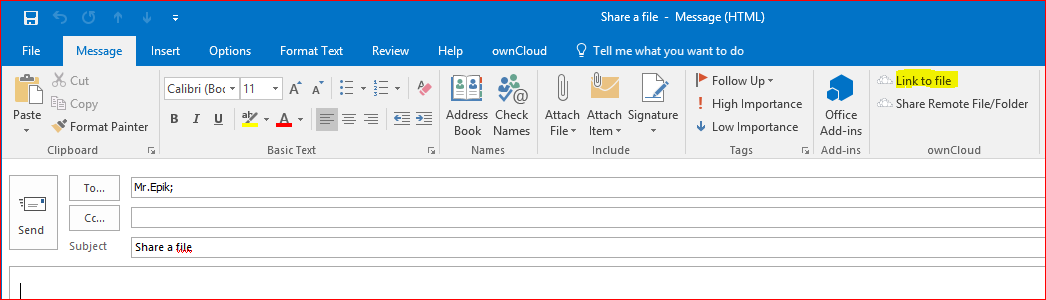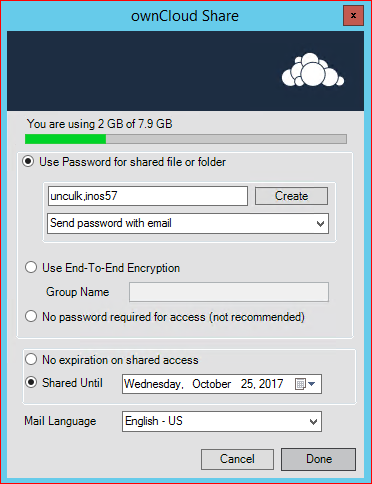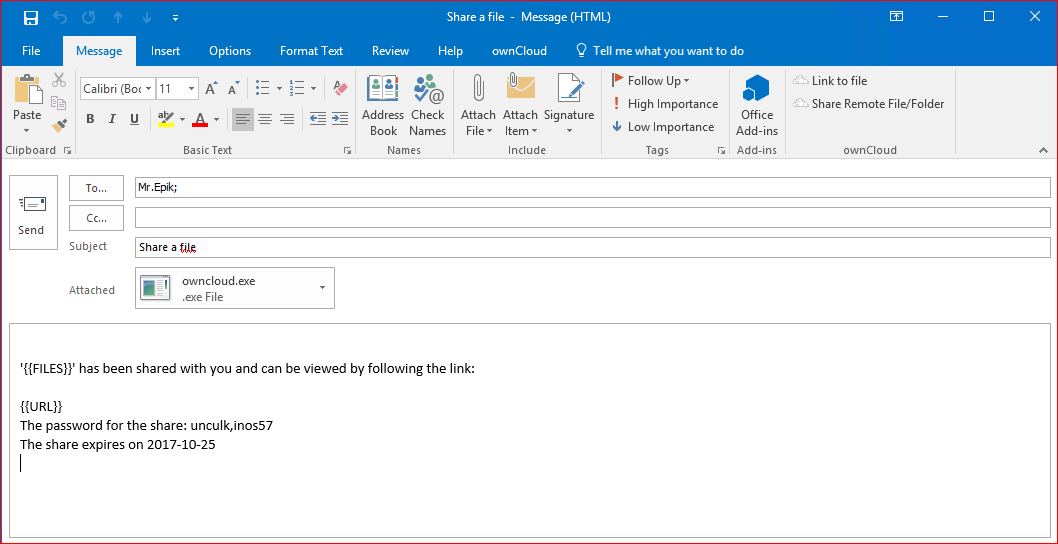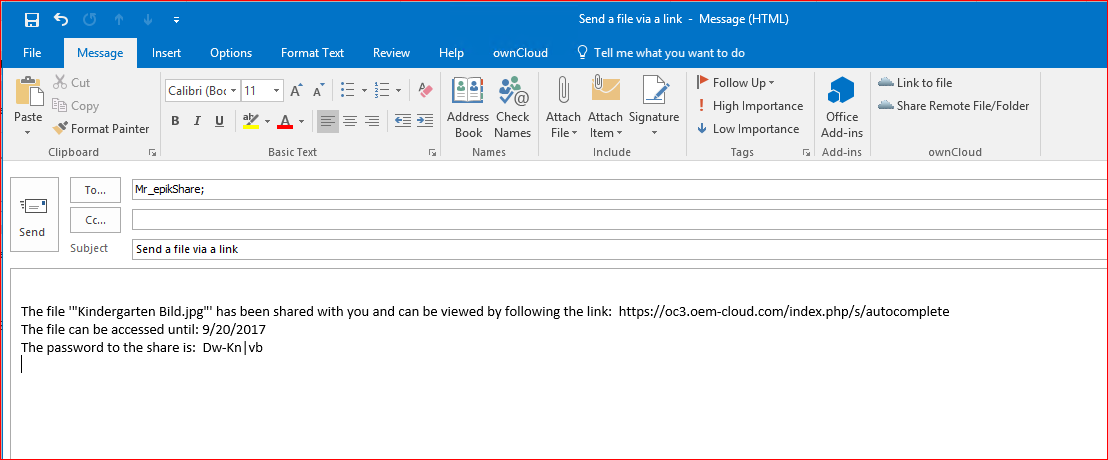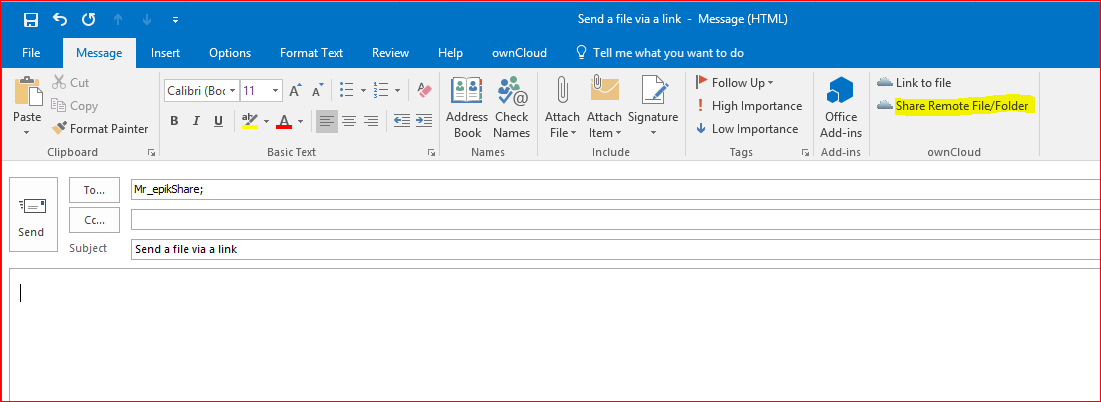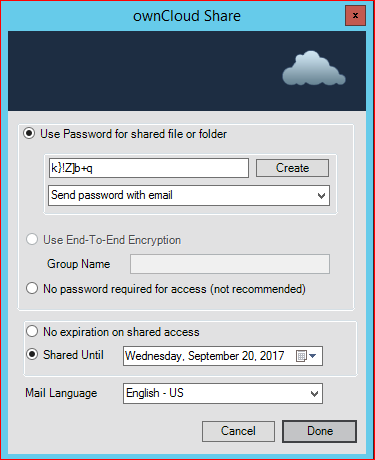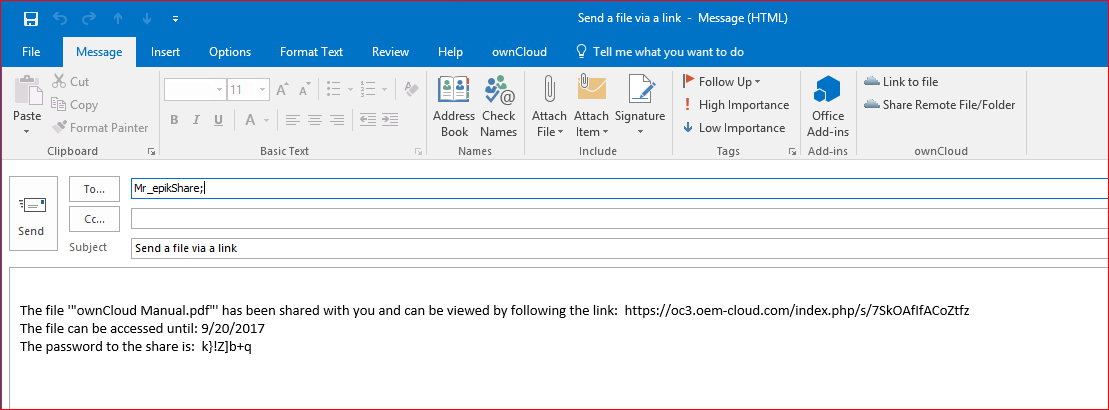Send a Local File as a Link via Email
- Open a new email (In case you use Microsoft Office 2013/2016 pop-out the Message window)
- Select "Link to file"
Select the file in the file dialog (you can select multiple files as well)
If you select a folder, ALL files within it and within the subfolders will be shared
- Adjust or accept the sharing options
- Click Done
- The created email includes:
- Link to the shared file
- How long the share is available
- The password to access the link
- Now you can send the email
- The shared file will be uploaded in variable junk sizes
Share Remote File
The Outlook Add-In allows you to select a file or folder that is on the cloud server to share directly - without the need to upload it first.
- Open a new email (In case you use Microsoft Office 2013/2016 Pop Out the Message window)
- Select "Share Remote File/Folder"
- The Outlook Add-In will browse via WebDav on your Server
- Select the file/folder and accept with Ok
- Adjust or accept the sharing options
- Click Done
- The created email includes:
- Link to the shared file/folder
- How long the share is available
- The password to access the link
- Now you can send the email
You can send mutliple remote-links and even mix with local files with one email, the text will be appended.