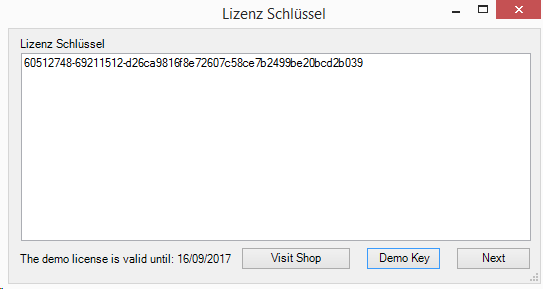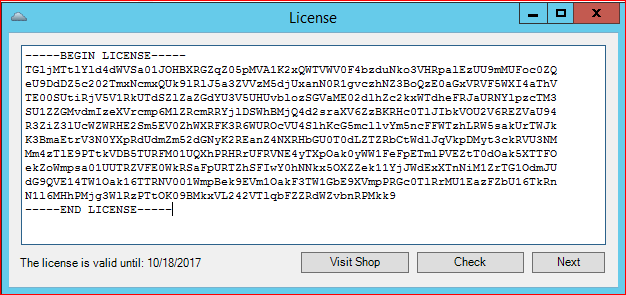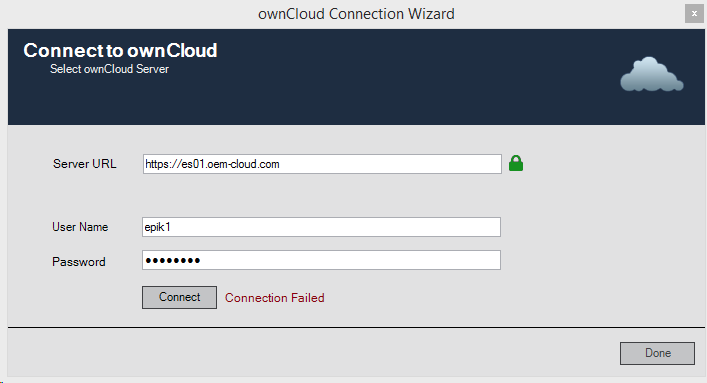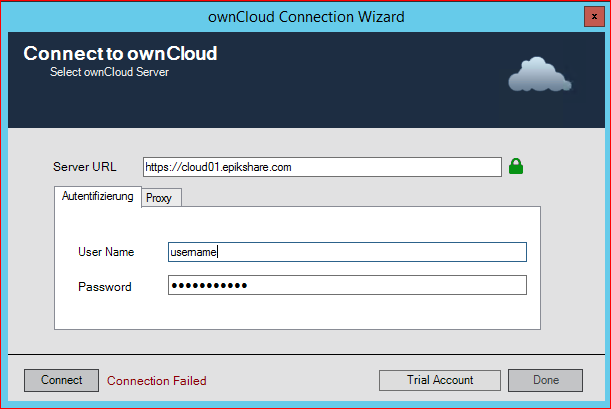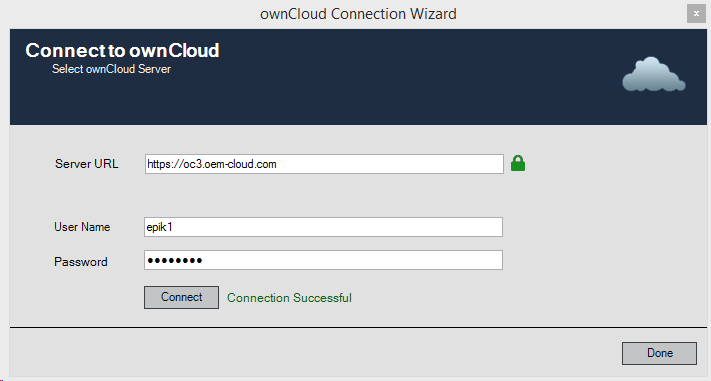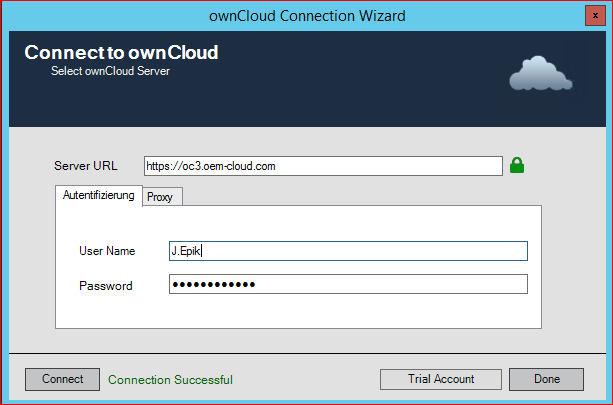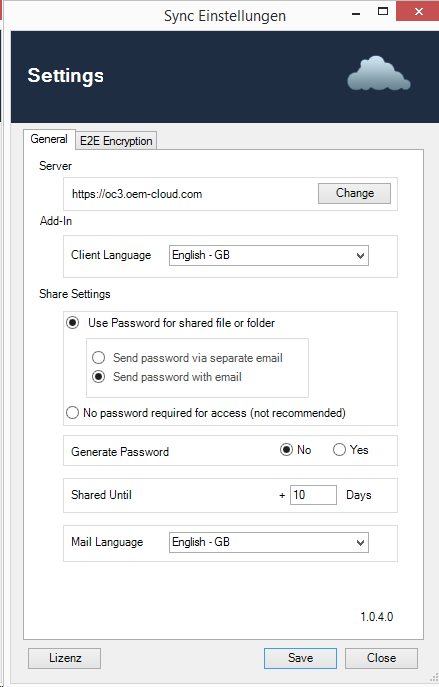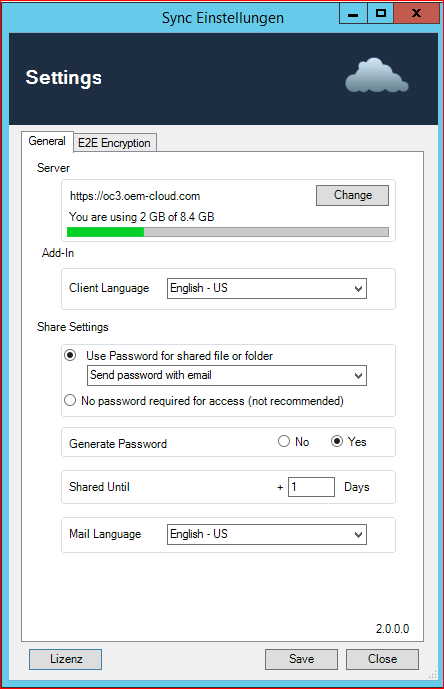...
- Request your free 30Day Trial License
- Click "Next"
Connect to Your Cloud Server
- When you receive the Message: "Connection Failed"
- Test your credentials
- Check if your ownCloud/epiKshare Server is avaiable from this particular Computer
- Check if your Computer has a working Internet connection
- When the initial connection was successful you should see the green message "Connection Successful"
- Restart your Microsoft Outlook
Default Configuration "Settings" of the Outlook- Add-In
- Server: Enter a valid ownCloud/epiKshare Server Ardesss
- Add-In: Change the Add-In's Language
- Share Setting:
- Send password via separate email. When you share a file or folder, a separate E-Mail with a Password will be created in the background and sent automatically after creation
- !!Attention!! This option only works when the receipients E-Mail Address is a known contact or saved in you Address Book.
- Send password with email.
- This option will send the file or folders passwort within the same email
- No automatic Password sending
- This Option use a password, but it dosn`t send the password by mail
- Send password via separate email. When you share a file or folder, a separate E-Mail with a Password will be created in the background and sent automatically after creation
- Generate Password: When this option is enabled, a strong password will be created automatically automatically
- Shared Until: The Share will be available for this number of days by default
- Mail Language: A pre-written text is inserted into the email in the selected language.
Send a File as a Link via Email
...