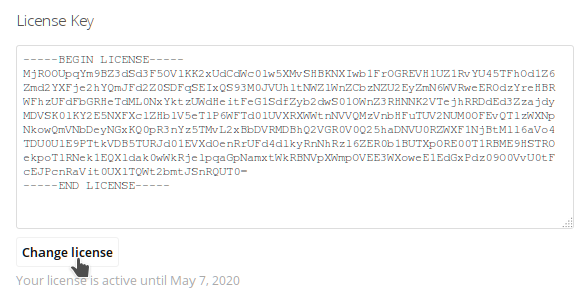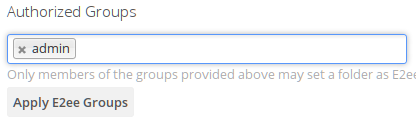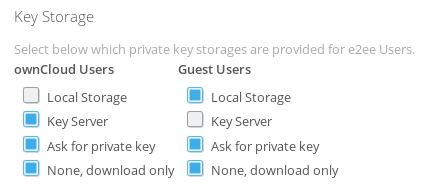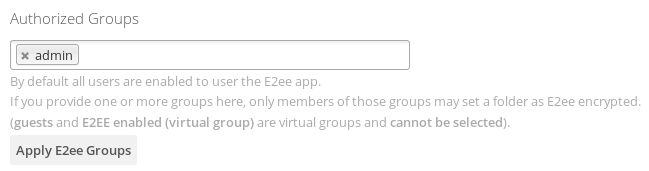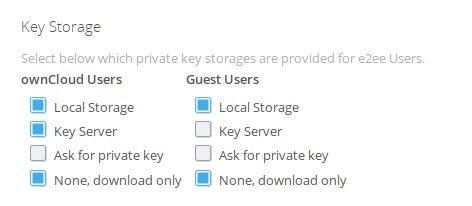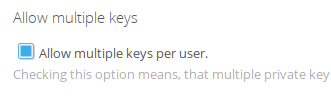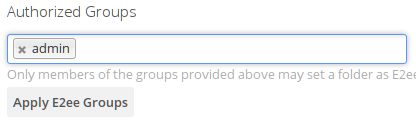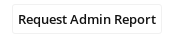...
As Admin user you will find a new E2eeshare section E2EE settings in the Encryption settings of the Admin areSettings.
License Installation
Just copyCopy/paste a your license key and click on "Change License" to install a new one or update it.
You can then will see until when your license is active and for how many users.
Group Setup
Per default encrypted sharing is disabled. You can choose to enable it for specific groups. To do this just select the groups in the Authorized Groups section.
| Warning |
|---|
Only Users that are in E2EE groups can enable folder encryption. If a user is not within the group, he can still receive encrypted files, but cannot create new encrypted folders. |
...
Key Storage Options
Select, which key storages will be available for your users. You may provide different settings for ownCloud and guest users.
| Note |
|---|
If you provide more than one key storage options, users have to set up their key storage in their personal settings prior to being able to read and save encrypted files. This must be communicated in advance to avoid any confusion. |
Access Restrictions
By default all users are enabled to use the E2ee app. If you want to restrict usage to specific groups only, you may set them in the Authorized Groups section. If you provide one or more groups here, only members of those groups may set a folder as E2ee encrypted. Click the apply button, when you are done.
The authorized groups will be applied when a user logs in for the first time.
To see exactly how many users are affected you can enabled to use the E2EE app, you may click the "Apply E2ee Groups" button to enable the users of the given groups for e2ee.
After that you can see in the section
the ammount of registered users.After a reload the Summary section shows the number of currently enabled users.
Key Storage Options
The handling of the private key is - from a security perspective - the most important part. The private key must be kept safe but still be used when you want to decrypt data.
There is a clear tradeoff trade-off between security and usability, depending on which option you want:
...
- Even with access to a server backup no data can be decrypted (you need a private key)
- Access to a private key only allows to decrypt that users data
- When a private key is removed, all decryptable information is purged from the server (i.e. even if recovered, it cannot be used to decrypt data any more)
Multiple Keys
Per default, every user Users can only have one public key assigned to himthem by default. This is a security feature. If you want users to have multiple keys (i.e. one for each of their device or for backup purposes) you can may enable this option.
Status Report
You can generate an admin report which a status report of your E2EE installation by clicking the button in the Summary section: The report will be mailed to the current users logged in administrator's email address. This It includes the current license information and the used licensessuch as number of enabled users.