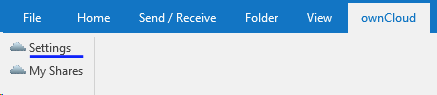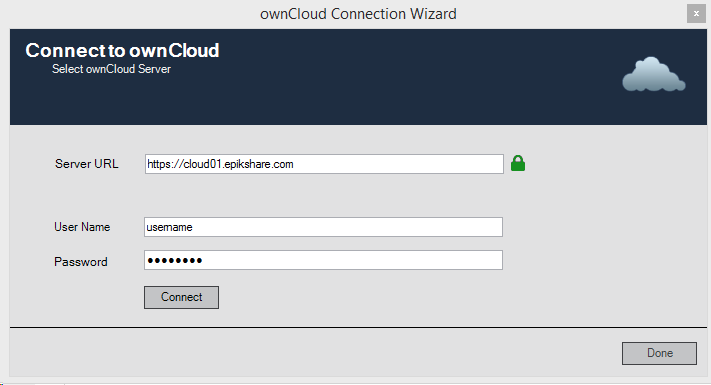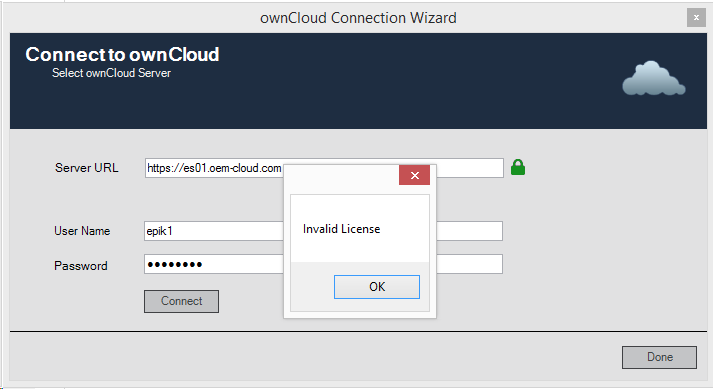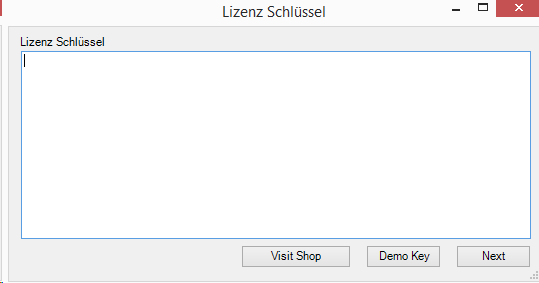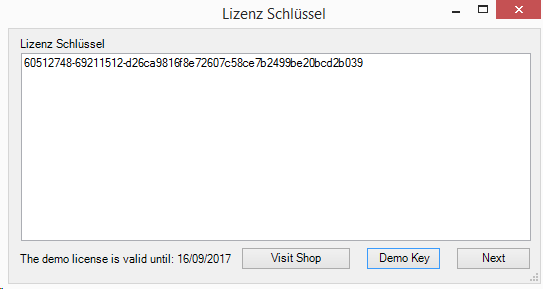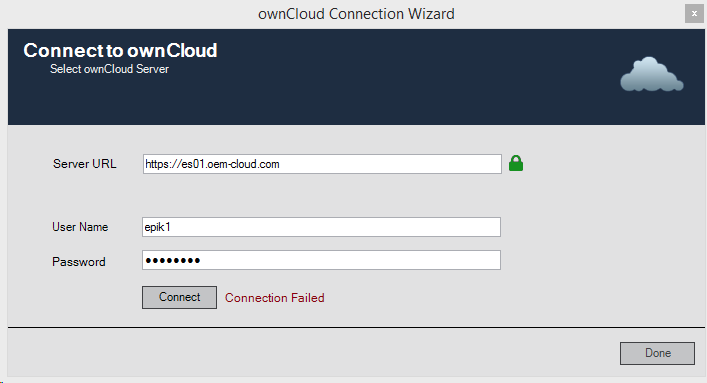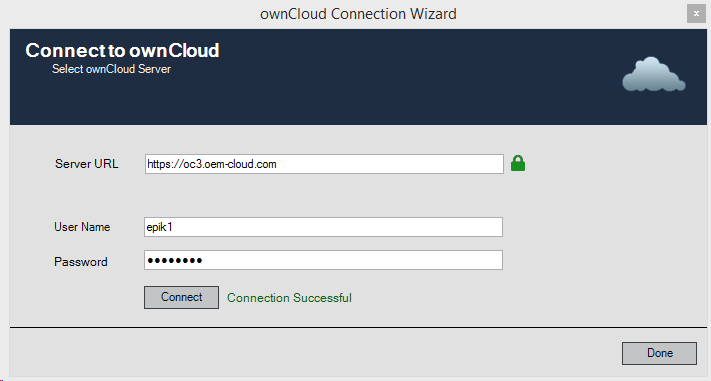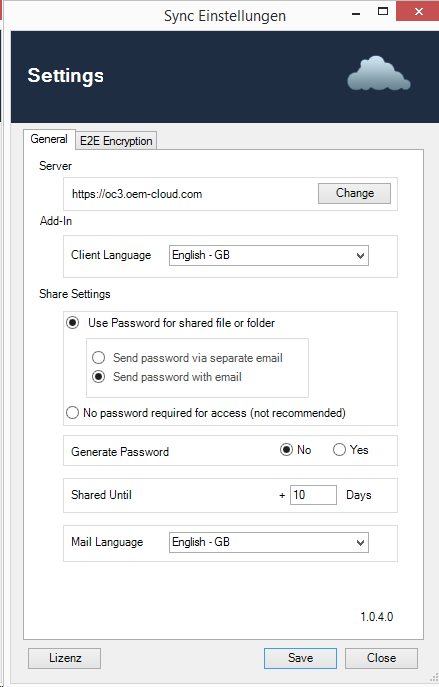System
...
Prerequisites
- Microsoft Windows Operating System
...
- : Win 7, Win 8.0, Win 8.1, Win 10, Windows Server 2012, 2012 R2, 2016
- Microsoft Outlook 32 Bit and 64 Bit: 2010, 2013 and 2016
- ownCloud X
Download
...
https://downloads.epikshare.com/sync-clients/?lang=en
...
online/index.php/s/1iWvzGbkAwWTYzc
Where To Buy
https://ocshop.oem-cloudepikshare.com/en/owncloud-outlook-plugin-annual-license
Marketing and HowTo Videos:
https://www.youtube.com/playlist?list=PLw_eyGmVBqHBJsGqO_r5cX47ExW9bgioA
Manuall Installation:
Start the Outlook-AddIn .exe or .msi with an administrative account and follow the installation instructions
After the Installation restart your Outlook
MSI Installation:
Silent Installation: msiexec /qb /i "Outlook-AddIn.msi" SSO=true BASEURL="https://ownCloud.server.url" LICENSE="60513330-2a270eba-7772d5ae250eb6e12c9db3d5108e306ba82f0f13"
After Installation:
- Open Settings
- Enter the https:// Address of your ownCloud/epiKshare Server + Username + Password
- Click "Connect"
- To install a valid license or activate a demo license click OK
Install Demo- or User License
- Insert a valid license key or activate a "Demo Key"
- Click "Next"
5. Connect to your ownCloud/epiKshare Server
- When you receive the Message: "Connection Failed"
- Test your credentials
- Check if your ownCloud/epiKshare Server is avaiable from this particular Computer
- Check if your Computer has a working Internet connection
- When the initial connection was successful you should see the green Message "Connection Successful"
- Restart your Microsoft Outlook
6. Default configuration "Settings" of the Outlook- Add-In
- Server: Enter a valid ownCloud/epiKshare Server Ardesss
- Add-In: Change the Add-In's Language
- Share Setting:
- Send password via separate email. When you share a file or folder, a separate E-Mail with a Password will be created in the background and sent automatically after creation
- !!Attention!! This option only works when the receipients E-Mail Address is a known contact or saved in you Address Book.
- Send password with email.
- This option will send the file or folders passwort within the same email
- Generate Password: When this option is enabled, a strong password will be created
- Send password via separate email. When you share a file or folder, a separate E-Mail with a Password will be created in the background and sent automatically after creation
License
- License type: Enterprise or Standard, Annual license per named user
| Feature | Enterprise | Standard |
|---|---|---|
| Edit default Sharesettings | ||
| E2EE Encryption | ||
| E2EE Decryption | ||
| SSO | ||
| OAuth | ||
| Branding | ||
| MSI installer inkl. rollout support | ||
| Link to File | ||
| Share remote file/folder | ||
| Share with Read/Write | ||
| Complete Client incl. Download | ||
| Open File Directly | ||
| Folder Download | ||
| Folder Subscription incl. Notification | ||
| E2ee Card Reader Support |
Videos
https://www.youtube.com/playlist?list=PLw_eyGmVBqHBJsGqO_r5cX47ExW9bgioA
| Children Display | ||
|---|---|---|
|