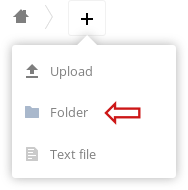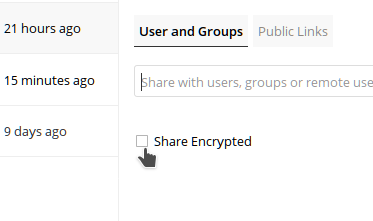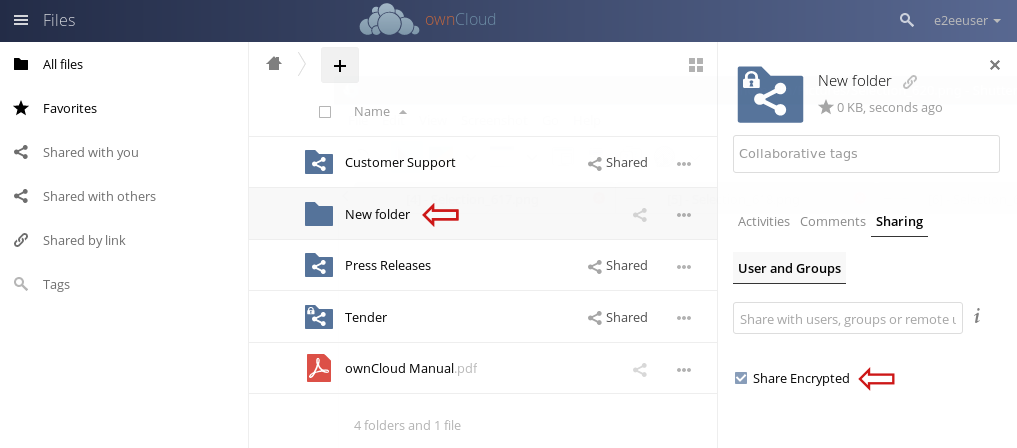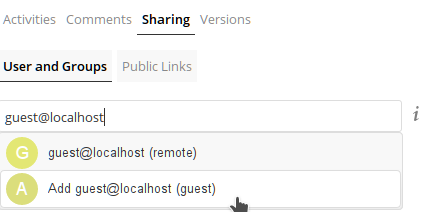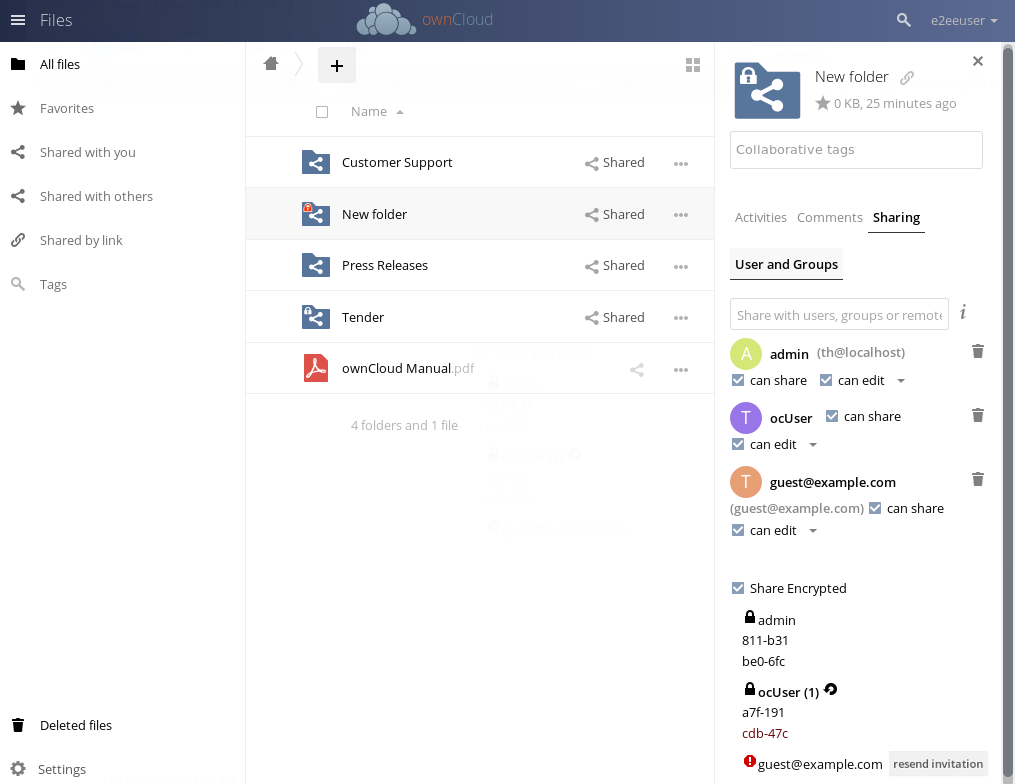...
It only takes some simple steps to share files using End-to-End-Encryption:
- When an ownCloud user logs in for the first time, a yellow Attention attention box asks for a initial creation of the keys
Click on the link, this will direct you to the Security section of your Personal Settings.
Detailed information about the options are found in the E2EE - User Setup - Create a folder which should contain encrypted files. A direct share of a file wich was uploaded before is not possible.
Use the E2ee share Single, previously uploaded files cannot be converted to encrypted files. Open the folder's Sharing properties and check the Share Encrypted option to enable encrypted sharing and/or assign owncloud users or guest users to share with.
Info Encrypted folders are automatically shared by a custom url. They can not be shared with the default share url.
- You will receive an email once the invited guest user has logged in the first time (and thus created his key). You can then start uploading.
Encrypted Folder
You can change any folder into an encrypted by checking the appropriate checkbox:
Note If you start uploading right away, the files will be encrypted for you only. If you want to share files with other
...
users, make sure to invite them and double check, if they have a valid public key in the system.
Next you need to share this folder.
...
Add ownCloud or guest users the same way you would do in a standard ownCloud installation by entering the user name into the Share with input field or by inviting a guest user by entering
...
the email address:
...
Info If you shared with a guest user , you will receive an email notification once the guest has logged in the first time (and thus created the key). Only then it makes sense to start uploading files
Once a folder is shared you can view the details in the
...
Sharing tab
...
...