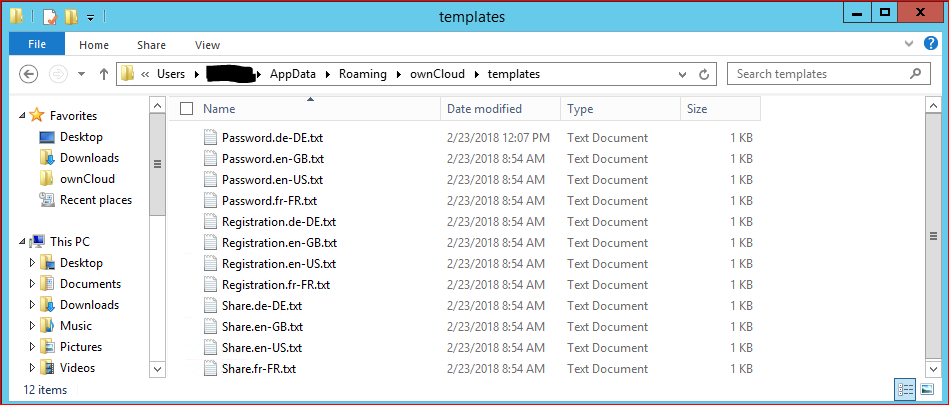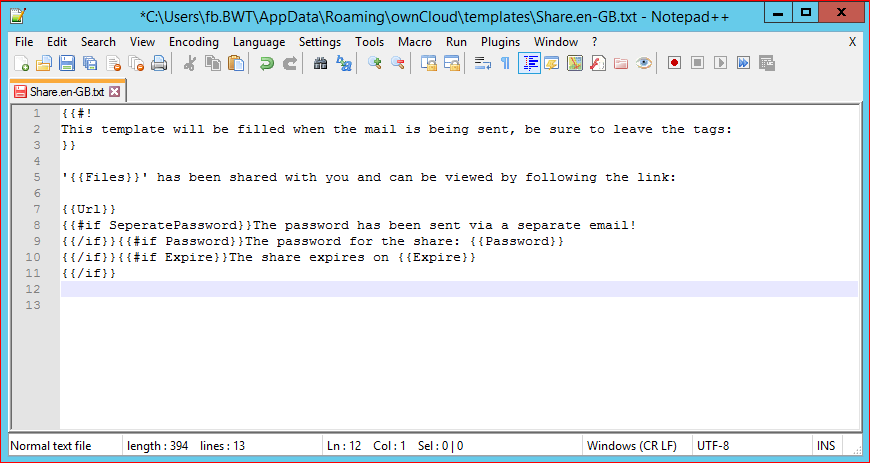Templates Location
Open the following path in your explorer:
- <Path>\Users\<User>\AppData\Roaming\ownCloud\templates
Here you can choose from the following templates:
- Password (template for the separate Password email)
- Registration (Mail to invite a guest. only for E2EE)
- Share (Main email to send a link)
How to edit a template
To edit a template, you must open the template with an Editor (Notepad, Notepad++, etc.)
Now you can add or edit the texts.
- {{#! This template will be filled when the mail is being sent, be sure to leave the tags: }}
- Text in this tag will not appear in the email
- {{Files}}
- Placeholder for the list of shared files or folders
- {{Url}}
- Placeholder for the public link
- {{#if SeperatePassword}}The password has been sent via a separate email!
{{/if}}{{#if Password}}The password for the share: {{Password}}
{{/if}}{{#if Expire}}The share expires on {{Expire}}
{{/if}}
Important
Do not change the tags. You can change the text marked in bold.
Undo changes (default)
To undo changes, you only need to delete the edited template.
The Outlook Addin will restore the template to Default.