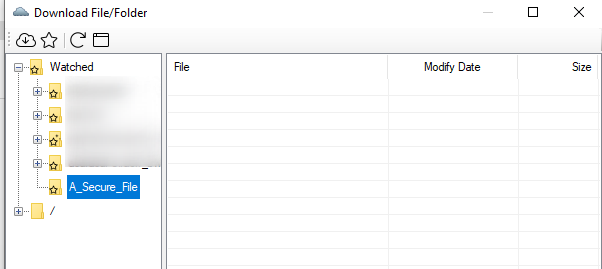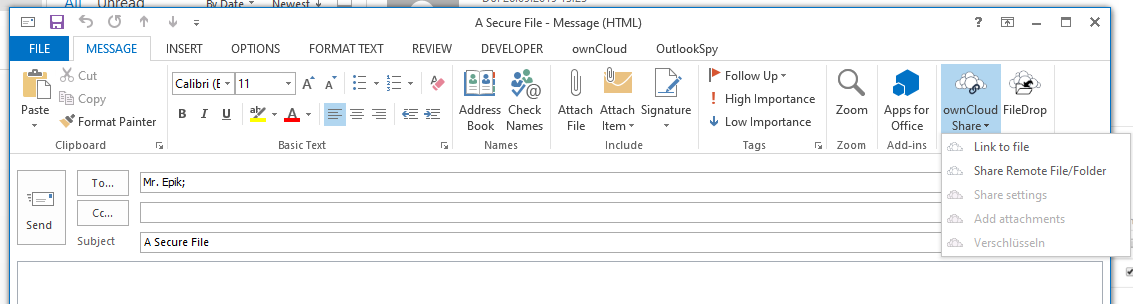
If you want to share a new file, simple create a new email (In case you use Microsoft Office 2013/2016 pop-out the Message window), add the recipient and subject and then choose your share options:
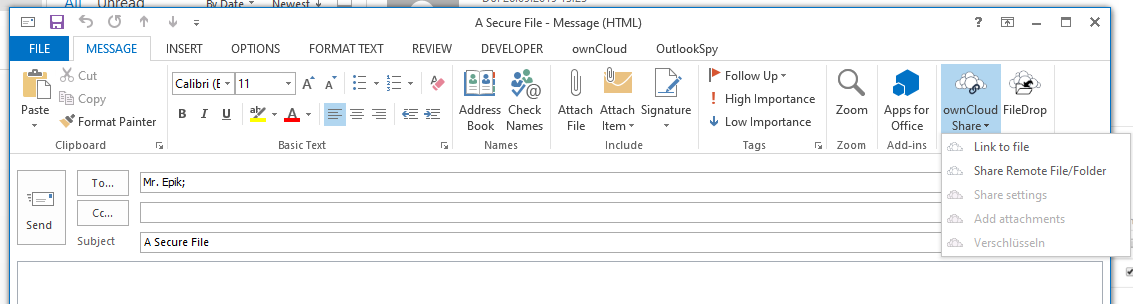
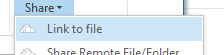
Select the file in the file dialog (you can select multiple files as well)
If you select a folder, ALL files within it and within the subfolders will be shared |
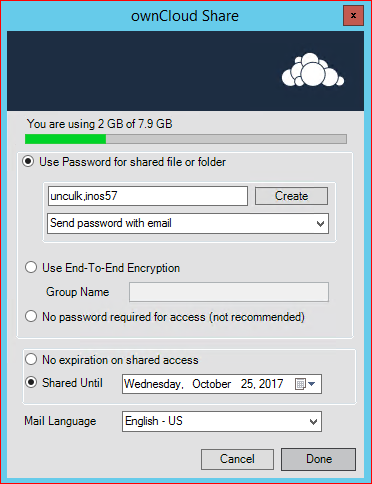
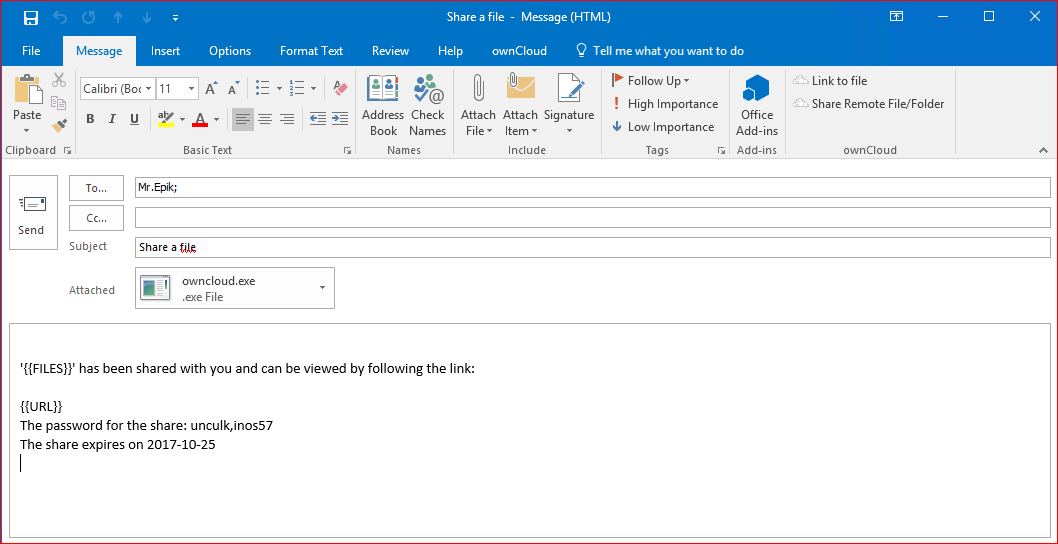
Now you can add files by drag and drop for sharing via epiKshare/ownCloud |
After uploading, the System complete the mail and send them.
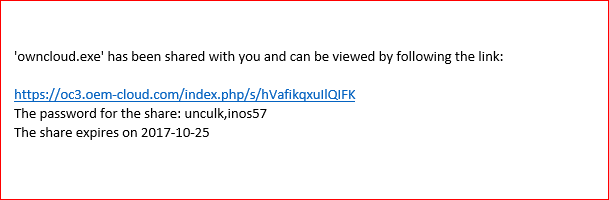
The Outlook Add-In allows you to select a file or folder that is on the cloud server to share directly - without the need to upload it first.
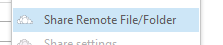

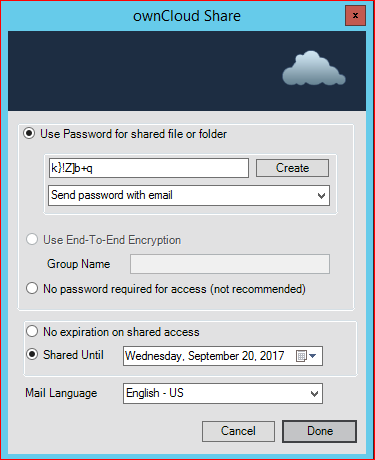
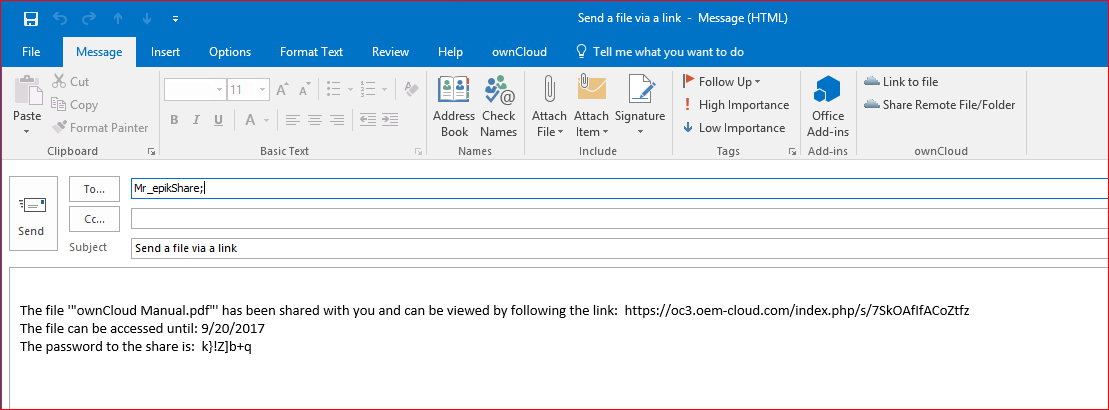
You can send multiple remote-links and even mix with local files with one email, the text will be appended. |
In case you dont want to send someone else a file, but rather have them provide files for you, you can use the FileDrop feature. This will create a share, where the recipient can upload files to. This can also be End-To-End Encrypted!

Adjust the share settings: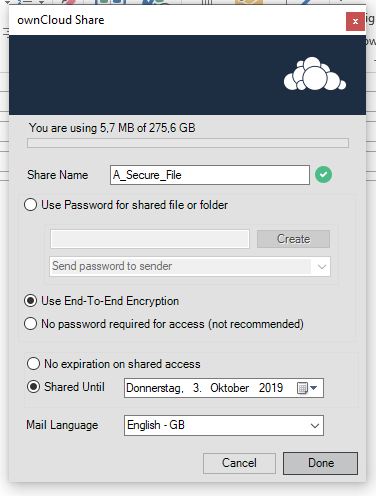
The Share Name corresponds to the folder that will be created on the Server. It is automatically generated by the subject of the e-mail |
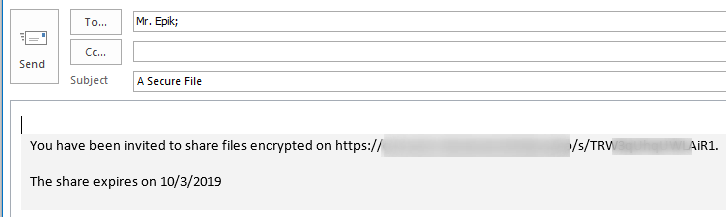
Note that the folder will automatically be added to your "Watched Folders" and you will get a notification if a new file is uploaded there!