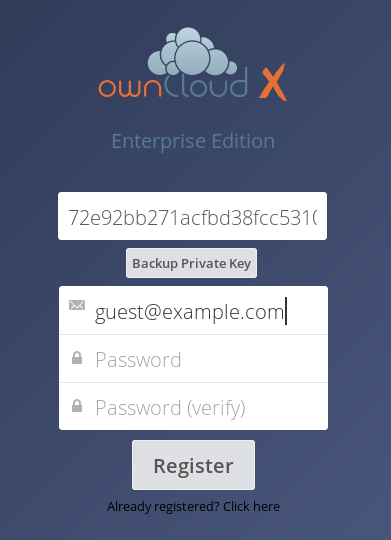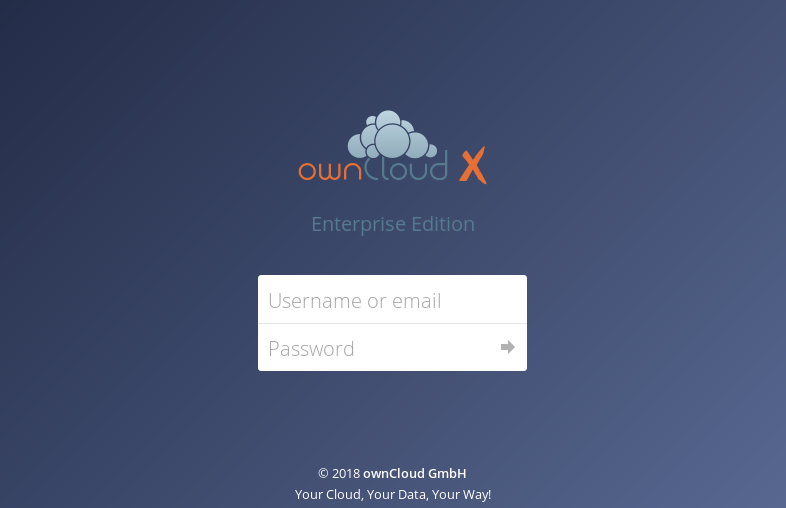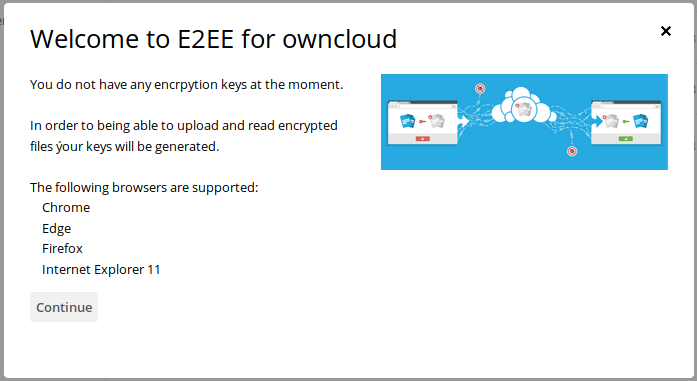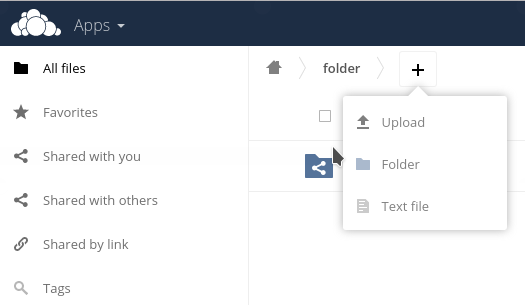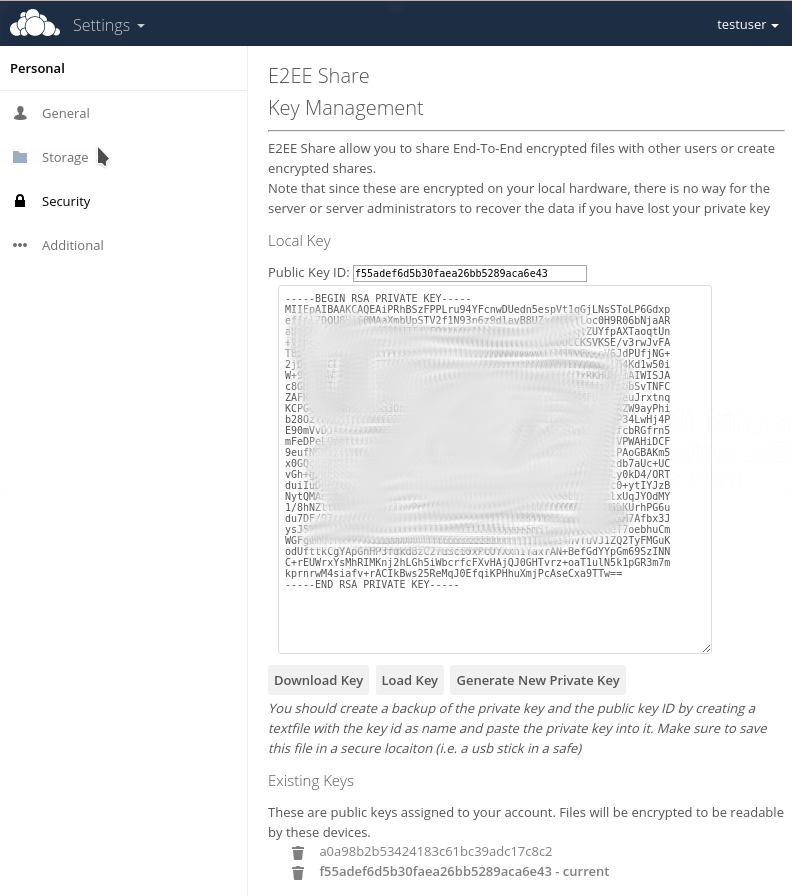In order to register with a guest account you need to set a password on the provided registration page. The link to that page (e.g. http://mycompany.tld/oc/index.php/apps/e2eeshare/register/oEOsFpFZVD55HmT4MtKl4/guest@example.com) is sent by email after having shared a folder with a guest for the first time.
For Registration you just have to enter and confirm the password.
After Registration the user will land at the default ownCloud login page.
At first login a wizard will open which guides through the creation of a key pair for encrypting and decrypting files.
Detailed information about the setup process is found in the E2EE - User Manual
After setup, you can upload encrypted files using the Upload menu item. All files uploaded will only be readable the owner of the folder and all users the owner shared this folder with.
You can only view files AFTER you registered. Anything what was uploaded before is not viewable with your private key without further actions by the sharer.
Settings / Key Management
E2eeShare settings are found in the Security section of the Personal Settings panel.
Depending on the server setup, there you can generate a new private key or download the current one.
The key management is the same as for non guest users. You find all instructions at E2EE - User Manual.
If you see more keys than you added by yourself, or your current key does not match any more, notify the administrator immediately as this is a sign of an incursion attempt.