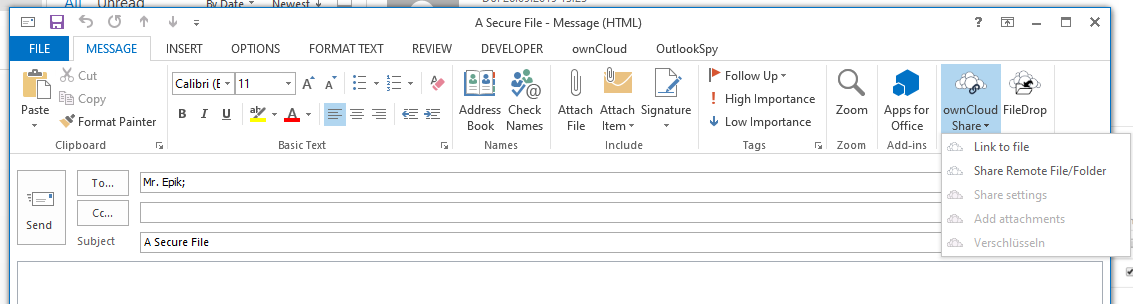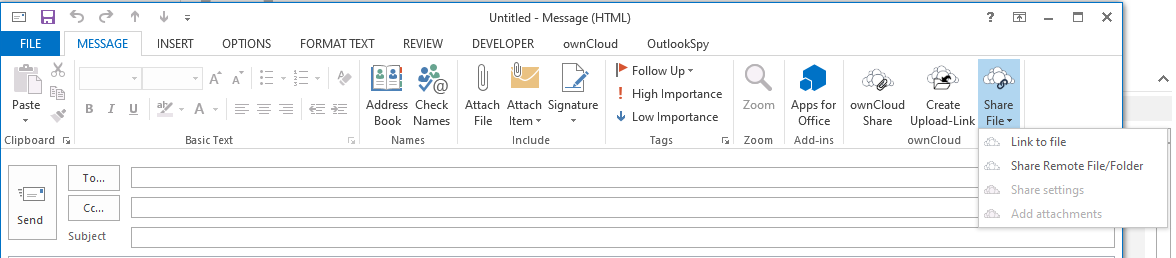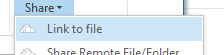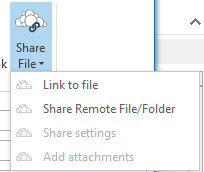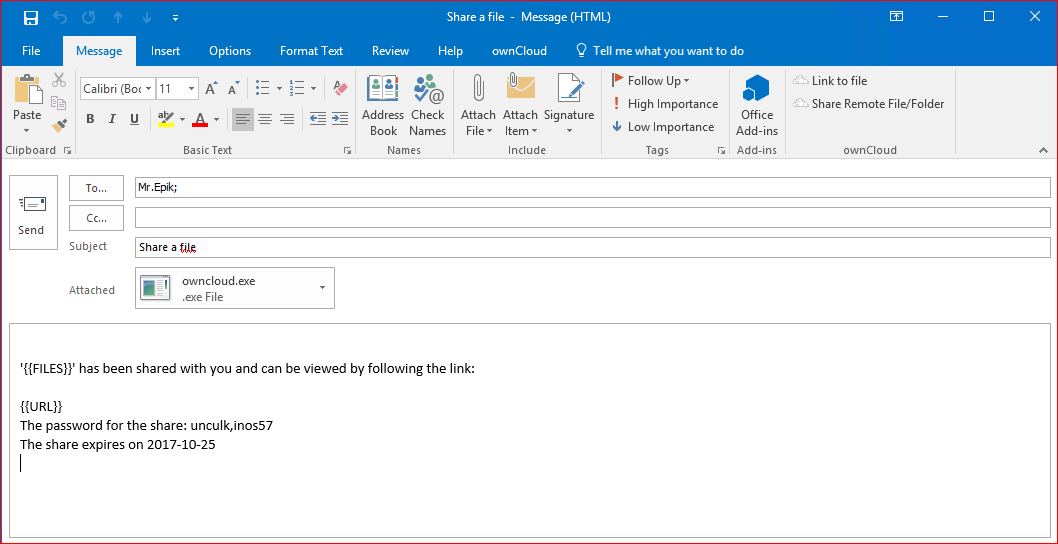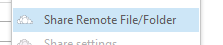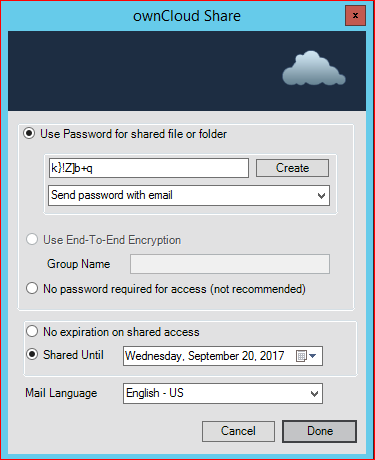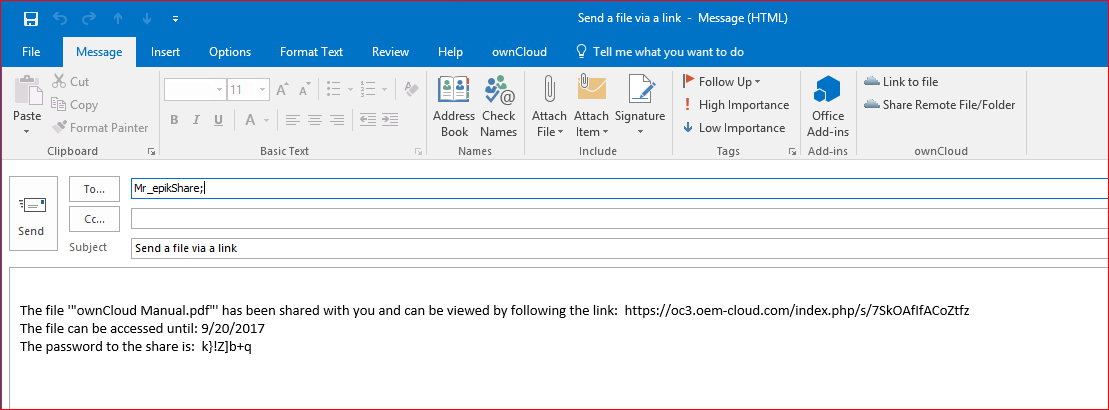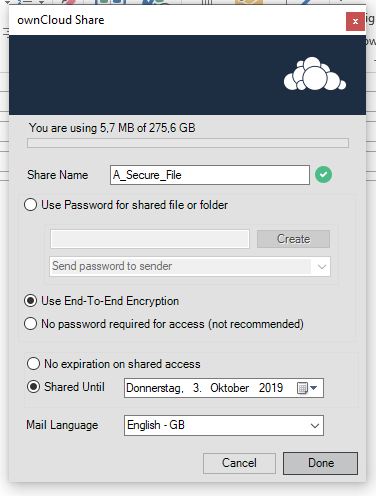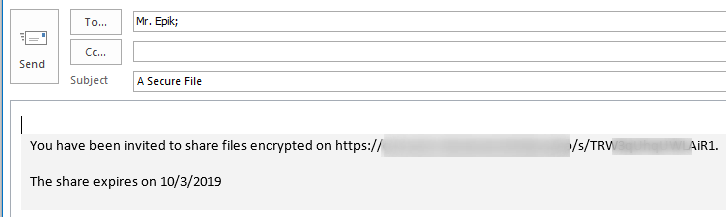If you want to share a new file, simple create a new email (In case you use Microsoft Office 2013/2016 pop-out the Message window), add the recipient and subject and then choose your share options:
| Table of Contents |
|---|
Send a Local File as a Link via Email
- Select "Share File"/"Link to file":
Select the file in the file dialog (you can select multiple files as well)
Info If you select a folder, ALL files within it and within the subfolders will be shared
...
- Adjust or accept the sharing options
- Click Done
- Your email will then get a templated text that will be sent to the recipient.
- The created email includes:
- a placeholder for file(s) name(s)
- a placeholder for the link to the shared file(s)
- How long the share is available
- The password to access the link
...
- Select "Share Remote File/Folder"
The Outlook Add-In will browse via WebDav on your Server
Info You can use the Remote File Dialog also do download files (Enterprise only)
- Select the file/folder and accept with Ok
- Adjust or accept the sharing options
- Click Done
- The created email includes:
- Link to the shared file/folder
- How long the share is available
- The password to access the link
- Now you can send the email
| Info |
|---|
You can send multiple remote-links and even mix with local files with one email, the text will be appended. |
Allow the Recipient to Upload Files For You (File-Drop)
| Note |
|---|
This is a Feature of the Enterprise Version. |
In case you dont want to send someone else a file, but rather have them provide files for you, you can use the FileDrop feature. This will create a share, where the recipient can upload files to. This can also be End-To-End Encrypted!
- Open a new email, best already enter a subject
- Select "FileDrop
Create Upload-Link" Adjust the share settings:
Note The Share Name corresponds to the folder that will be created on the Server. It is automatically generated by the subject of the e-mail
- Click Done.
...