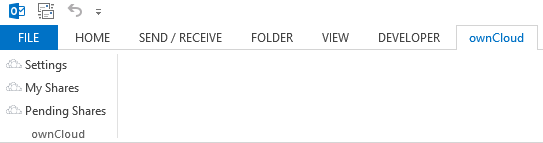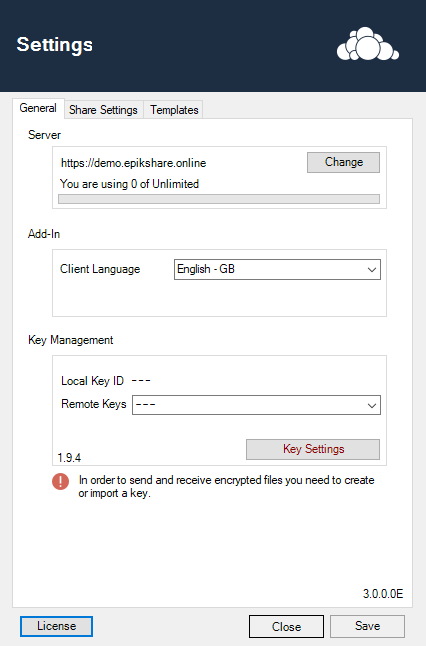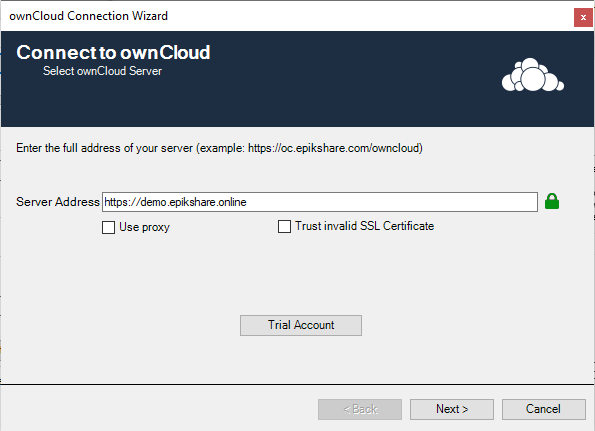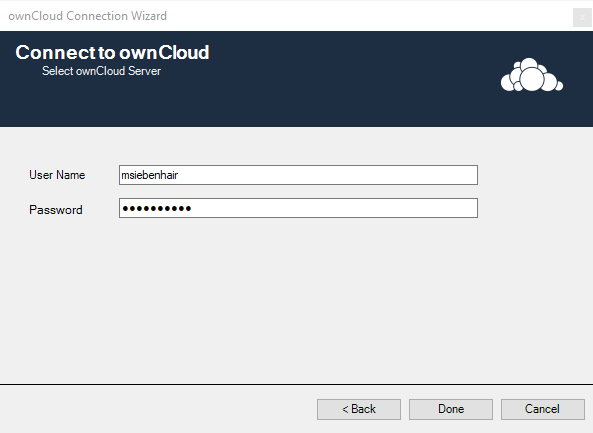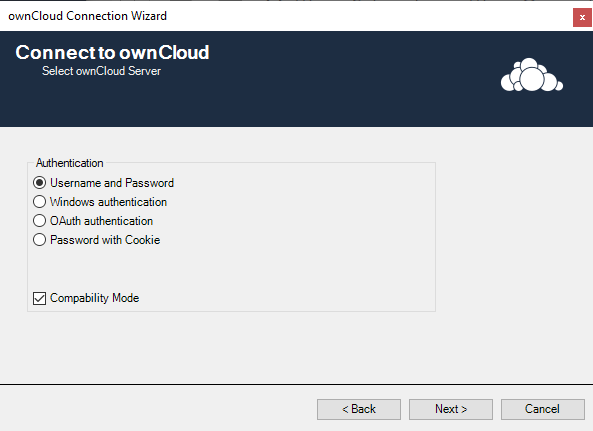| Table of Contents |
|---|
Initial Setup
- Open Setting
...
For the initial setup find the "Settings" button in the "ownCloud" tab. This will open the Connection Wizard
Connection Wizard
Enter the address
...
- Choose your Authentication
- Click "Next
to your owncloud server. Make sure to put the whole url to the "login" page (except the login or index.php bit).
- User Proxy: Check this if you have a proxy to reach the internet. You will have to configure this at a later stage
- Trust Invalid SSL Certificate: If you run your owncloud using a self signed certificate, make sure this is checked
Authentication
Make sure to select the right authentication method for your ownCloud server:
- Username/Password: default authentication using your owncloud username/password
- Windows authentication: Single sign on using your windows Account (Enterprise only)
- OAuth authentication: If OAuth is enabled on your ownCloud (this will open a oAuth Login window)
- Password with cookie: Same as Username/Password, but use the classical login flow
You can use compatibility mode if you have problems using login because. This adds some workarounds for older or non-standard ownCloud installations.
- Enter your User Name and your Password
- Click "Done"
- After the message "Connection Successful" click "Cancel" and restart your Outlook
...
You can adjust all Templates that are used when sending a mail. A preview will be generated to show how the placeholders are used.