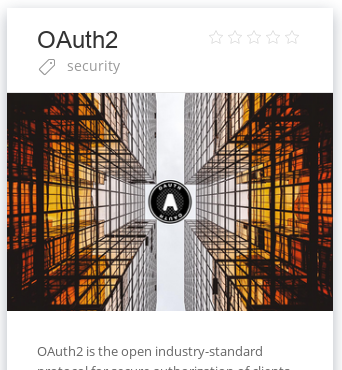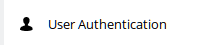OAuth2
This is only available in the standard version starting with V 3.0
Server Setup
Apache Preparation
In order for OAuth2 to work correctly make sure to enable the mod_rewrite and mod_headers module in apache. You can use the a2enmod commands (as root)
sudo a2enmod rewrite headers sudo systemctl apache2 restart
Without these, the OAuth workflow will still allow login, but you will get a 401 if you access any api.
OAuth Setup
In order to use SSO you need to enable the OAuth Plugin in ownCloud. This is done using the Marketplace app:
Once this is installed, go to the Configuration and select
There add a new client:
for < v.3.6: Make sure to use the url oc://localhost when adding the client otherwise it will not work!
for newer: use http://outlook.localhost when adding the client otherwise it will not work!
After adding, make note of the Client ID and the Client Secret. These need to be configured in the outlook client (all users use the same id and secret!).
Outlook Client Setup
Test Setup
On a test instance, open the connection dialog and select OAuth. Then add the Client ID and Client Secret into the dialog
You can then click connect and test out the connection (A password dialog will pop up and then you will see a window to authorize the client).
Company Rollout
For a company wide rollout, set the client id and secret in the ini file. This way this will be preconfigured and no more user interaction (except login credentials) are required. You can also set the option to remember the password to avoid any further user interaction
Windows SSO with Active Directory
This is only available in the enterprise version starting with V 3.0